目次
ToggleAre you having trouble finding the IP address for your LIPSedge™ AE series 3D camera? Look no further! In this article, we’ll guide you through the simple steps to easily locate the IP address of your LIPSedge™ AE series 3D camera.
ステップ 1: LIPSedge™ AE シリーズ ツールキットを見つける
To begin, open your computer’s file explorer and navigate to the camera’s SDK folder (KS2_2_43_0_1) . Look for the LIPS_AE_Toolkit and click to open it.
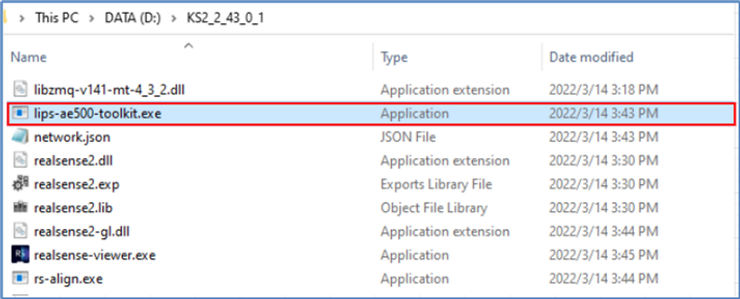
ステップ 2: 利用可能なカメラを検索する
After opening the toolkit, wait a few moments for it to search for available cameras in the subnet. Once the search is complete, you’ll be able to see a list of all available LIPSedge™ AE series cameras and their respective IP addresses. By default, LIPSedge™ AE series has an IP address of 192.168.0.100.
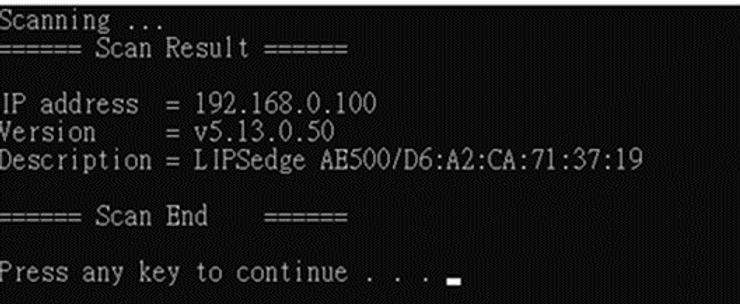
ステップ 3: カメラの Web インターフェイスにログインします。
With the IP address in hand, you can log into the camera’s web interface and configure its network settings according to your needs. If you’ve modified the default IP address, the LIPSedge™ AE series toolkit is still the best way to detect all available cameras on your network.
結論
Finding the IP address of your LIPSedge™ AE series 3D camera is quick and easy. With the LIPSedge™ AE series toolkit, you can easily detect all available cameras on your network and modify their network configuration according to your needs. For more information on how to set up your LIPSedge™ AE S eries 3D camera, visit the LIPS Developer Documentation page for detailed instructions.

