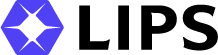Table of Contents
ToggleIf you’re looking to set up your LIPSedge™ AE400 or AE450 3D camera, you’ll need to ensure you have the right power supply. Fortunately, both models come with two power supply channels: PoE (Power over Ethernet) or M12 interface. In this guide, we’ll cover how to set up the PoE connection for your LIPSedge™ camera, step-by-step. For power supply/data transmission channel separation, optionally use an M12 cable.
Step-by-Step Instruction
The hardware architecture is illustrated as the figure below. Follow these instructions carefully to ensure a successful installation:
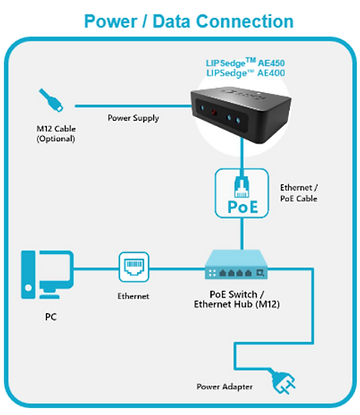
1. Remove the protective film from the camera lens.
Before you get started with the installation process, make sure to remove the thin layer of film that’s applied to the camera lens. This film is designed to protect the lens during shipping but leaving it on while streaming could cause a decrease in image quality. Remove the film ONLY when you are ready to use the camera.
2. Connect the camera to a PoE switch with an Ethernet cable.
To power and transmit data to your LIPSedge™ camera, you’ll need to connect it to the Power/Data Output port of a PoE switch using an Ethernet cable. This will ensure that your camera is receiving the power it needs to function properly.

3. Optionally, connect an M12 cable to the camera to separate the power supply channel.
If you prefer to separate the power supply channel, you can optionally connect an M12 cable to the camera. This step is not necessary, but it’s worth considering if you’re looking for additional power supply flexibility.

4. Connect the PoE switch to your PC or laptop.
Finally, connect the Data Input Port of the PoE switch to your PC or laptop to establish a data connection with your LIPSedge™ camera.

Conclusion
Setting up your LIPSedge™ AE400 or AE450 3D camera with a PoE connection is a straightforward process. By following these simple steps, you can ensure that your camera is properly powered and ready to transmit data to your PC or laptop. Remember to remove the protective film from the camera lens before you get started, and consider connecting an M12 cable if you want additional power supply flexibility. For more information regarding how to set up LIPSedge™ AE400 and AE450, please visit the LIPS Developer Documentation page for detail.